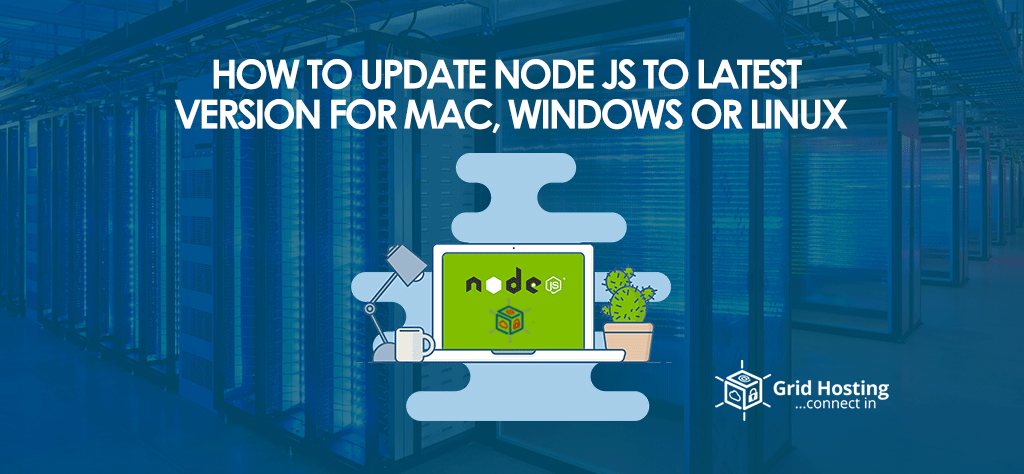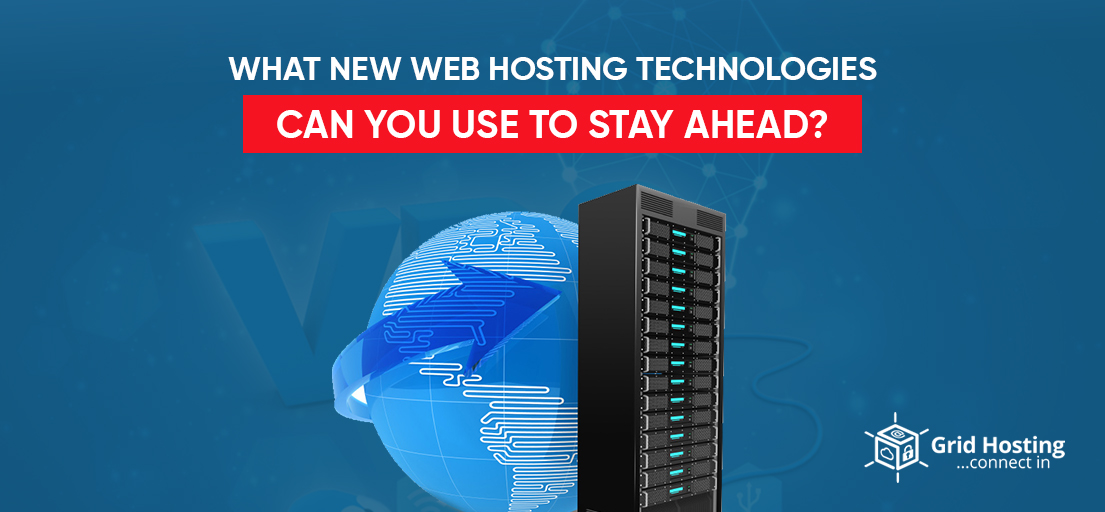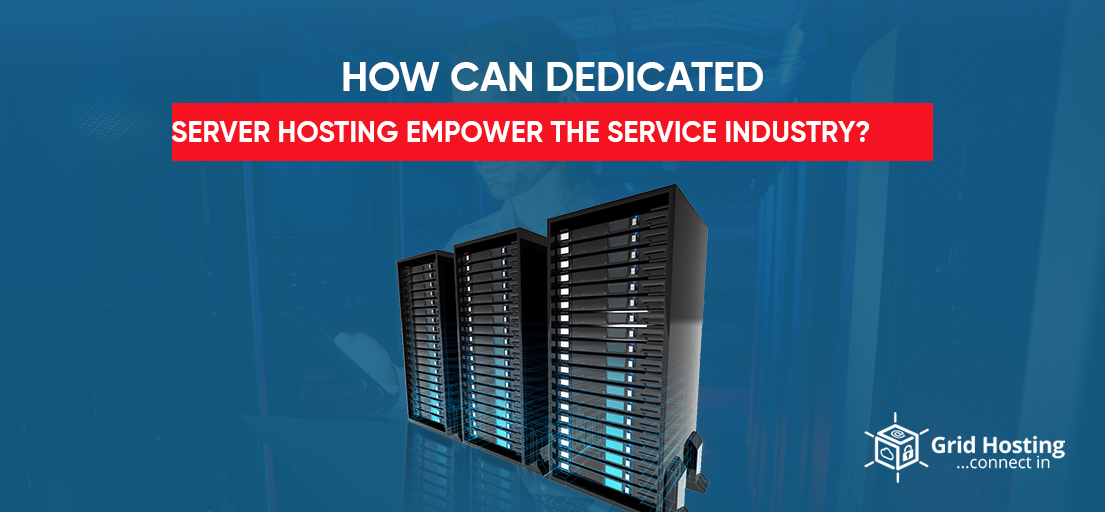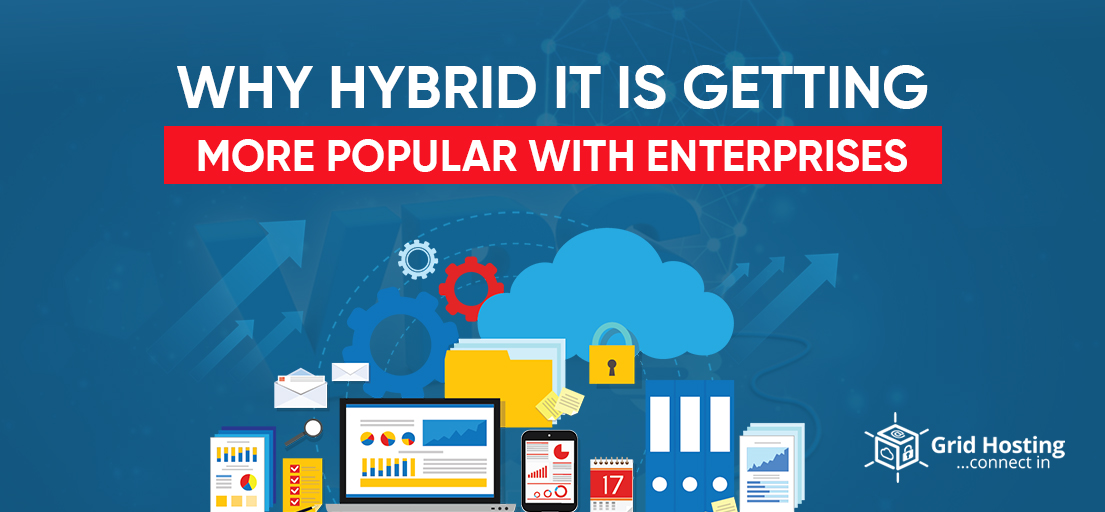If you are looking for an easy way to update Node.js to Latest Version for Mac, Windows, or Linux we are here to help. However, first, we need to know about Node.js.
What is Node.js
A server-side open-source Java Scrip environment that operates on Chrome’s V8 JS engine. Its vastness resulted in a large community of users flooding contributions after every passing second. This makes sense why it is so important for the users to update Node.js. In addition to that, it is important for the technologies to remain up-to-date by improving their security and offering new features after the increasing threats and rapidly changing demands. Therefore, it is essential for the developer to ensure he is updating Node.js on regular basis.
Here we will explain different ways through which you can update Node.js.
Ways to update Node.js on Mac
NPM
NPM is an online repository where Node.js projects are published, it is also a command line utility for communicating with other repositories and assisting in the installation of different packages. In case you are a MAC OS user then you can benefit from the simple method of updating Node.js.
One can make good use of the n model in the npm command in order to update Node.js through the command line. It will also help us to know about various versions of Node.
Firstly, the user needs to clear his cache
- Npm cache clean-f
Installation of n
- Npm install -g n
After the installation of n, you should proceed towards the installation of an established version of Node.
- Sudo n stable
In case you want to install the latest feature below is the command for you
- Sudo n latest
If your intentions are to simply download a specific version you can do this
- N 14.17.1
HomeBrew
A package management tool that is designed for the MAC OS. You can also use it to install Node.js over your laptop
Brew install node is the command you need to run this command in your Operating system Terminal. The brew update command will help you to homebrew before updating the Node.js. Update Node by entering the brew upgrade node command in the command line.
One can also hit brew switch node 14.17.1 in order to switch between the Node.js Versions.
Hope you have understood the method of updating the Node.js on your Mac. If you are a window user you can also update the latest version of Node.js.
Here is how you can do that
How to Update NodeJS on Windows
While using the windows operating system we can use nvm-windows. Although there are various usage similarities the NVM and nvm-windows differ from each other. Therefore, you need to uninstall the existing Node and npm versions if there are any. Or else there will be a conflict while you are updating the Node.js on your windows. In addition, you have to delete the available installation directories
For instance
(%ProgramFiles%\nodejs)
Start by downloading the nvm-setup-zip file and run the installer. Now go to your command prompt terminal. Don’t forget to run it as administrator as the utility runs in an admin shell.
Now install the long-term supported version for instance if you want to go for 14.17.1
Change the version you have installed through
- Nvm use 14.17.1
You can also install the latest version
- Nvm install latest
Run this to check the list of installed NodeJS versions
- Nvm list
To check what is the available versions for download
- Nvm list available
How To update NodeJS On Linux
Node version Manager
Node version manager refers to a tool that helps developers to install various versions of NodeJS and switch between them quickly. There are two node versions available from which one can choose as per his requirements for Linux or Mac Operating system that include nvm or n
NVM
Nvm is a scripted-based version manager of NodeJS. The user can also update the NodeJS version on Linux or Mac with Wget. For example, you want to install the 38.0 version of nvm
You need to run the below command in order to update the Wget
- wget -qO- https://raw.githubusercontent.com/nvm-sh/nvm/v0.38.0/install.sh | bash
In case you want to update the Wget though cURL below will be the command
- curl -o- https://raw.githubusercontent.com/nvm-sh/nvm/v0.38.0/install.sh | bash
The above commands will also enable you to replicate ~/.nvm in a manner that allows you to make required changes to your profile allowing you global access around your system.
clear any cache that’s available
- npm cache clean –f
installation of n globally:
- npm install -g n
Now that you have n installed it, let’s start installing the latest stable version of Node
- n stable
You can even select to install the latest features by the below command
- n latest
In order to download a particular version, you can simply do this:
- n 14.17.1
To see a list of downloaded versions on your machine:
- n
To upgrade to the latest LTS version:
- n its
How to update NodeJS through a Node installer
These days no one is interested in updating the NodeJS through a node installer as it is not a popular method. However, users still find it a possible solution in case they feel problems with above-motioned ways
Updating NodeJS With installer on Linux
The method is very easy for anyone has it requires you to go on the official website where Linux Binary packages are available. Here you can choose the installer you like.
You May Also Like to Read: Nginx vs Apache: Which Is the Best Web Server
Updating Node.js with Installer on Windows & macOS
The users while updating the NodeJS with the installer on windows and Mac can select any installer. Start by running the installer wizard and you don’t need to do any changes. Usually, there is nothing that you would have to change.
Once you are done the NodeJS will be installed and your NodeJS version will be upgraded. In simple words, the old version of NodeJS will be replaced with the newer one available.
Above are the easy ways for you to update NodeJS that will help you throughout the way. In case the upgrade would not make any difference to your website or application. You can also go for the NodeJS hosting services to make things better.
Although there are some free hosting services available online. However, they offer limited features which are not helpful for improving your website performance.
Below are the hosting providers which can help you in this regard.
A2 Hosting comes with a dedicated NodeJS module for the cPanel which enables the users to register the application install an npm and form a package.json file. In addition to that individuals can also use the command line with the server for the app’s configuration. The combination of fast NVMe SSD storage on VPS plans makes A2 Hosting a suitable choice when it comes to long-time Node.js support. Moreover, it also helps in saving the time of developers required for the programming and server maintenance.
Inmotion hosting also allows the users to install NodeJS with the help of easy apache 4 on the SSH connection through a command line tool. The company is popular amongst users because of its affordable managed hosting plans where individuals can even buy a plan of 2 vCPU and 2GB of RAM at a very reasonable rate.
The InterServer provides a simple button that allows you to form a Node.js application and run npm through a browser-based interface. The SSH connection is also available allowing you to to configure apps. InterServer provides cloud VPS plans starting at some of the cheapest rates we’ve found.
For Special discounts and offers, visit our official Facebook Page.